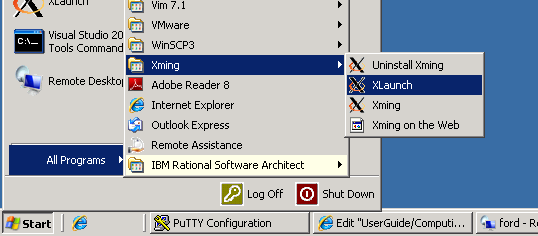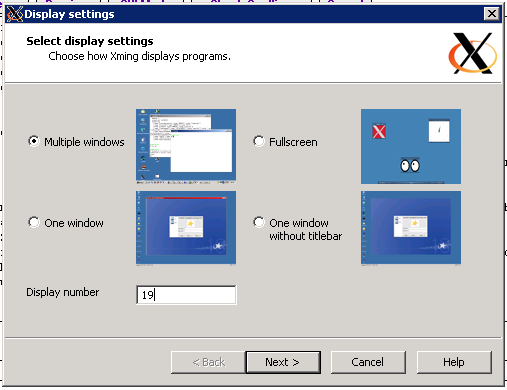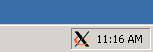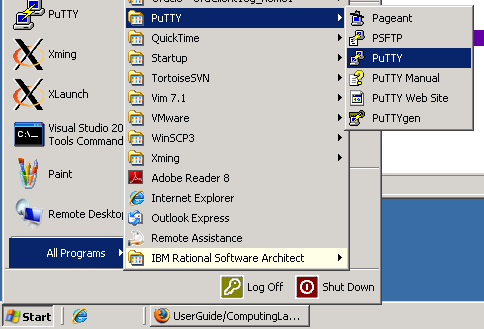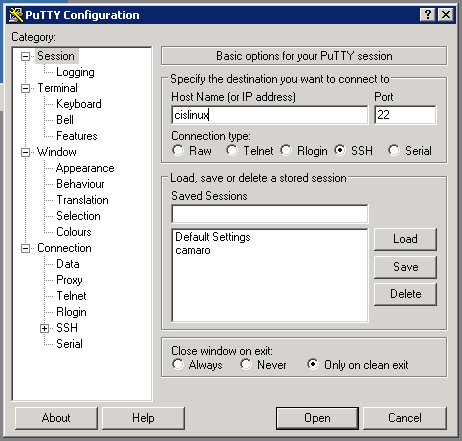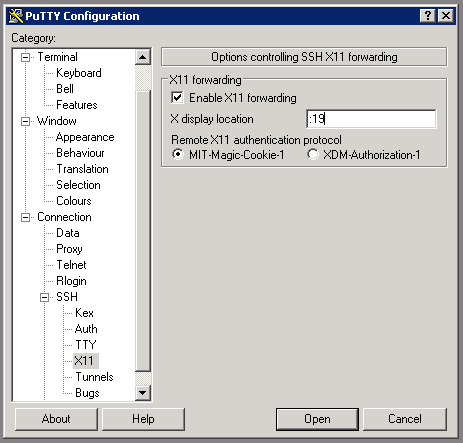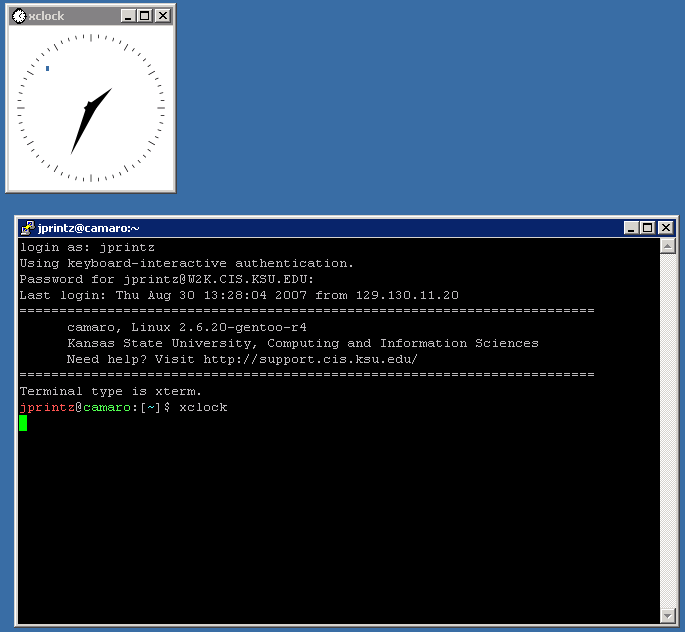N021 X Forwarding
Jump to navigation
Jump to search
Here are the steps you should take to make sure your X Forwarding works on thin clients in the N021 lab.
- First, note the number on the left side of the sunray thin client. It is attached to the underside of the desk. It should be a number between 1 and 40 on a white sticker. This number is also on the back side of the monitor. The important thing is that each session must use a unique number. For the images below I will be using
19. - Go to
Start > All Programs > Xmingand runXLaunchas shown below. - In the first screen of the XLaunch wizard use the number you found on the side of the thin client and use it as the
Display number, then click Next through the rest of the wizard and finally Finish. You shouldn't need to change any other settings. - You should notice an
Xicon appear in the system tray. - Next open up PuTTY to connect via SSH.
Start > All Programs > PuTTY > PuTTY - Type
cislinuxinto theHost Namefield. - Then using the tree to the left go to
SSH > X11and check theEnable X11 forwardingbox. For theX display location, first type a:and then the number from the side of the thin client. It should look similar to the image below. - Click open. You may have to accept a certificate, if that is the case, just click
Yesand then login with your CIS username and password. You can runxclockto test as shown below
If you find any of this unclear or have any problems getting this to work, email help@cis.ksu.edu or talk to support staff in N116 or N119.