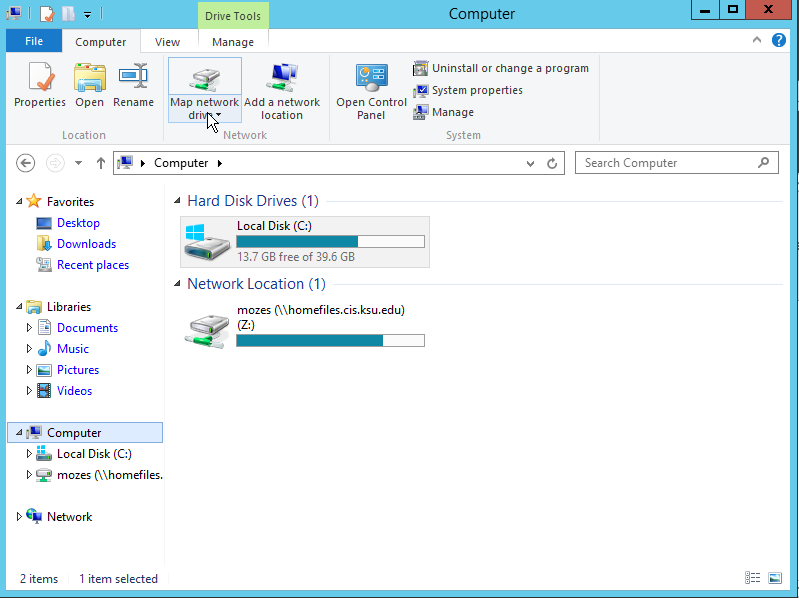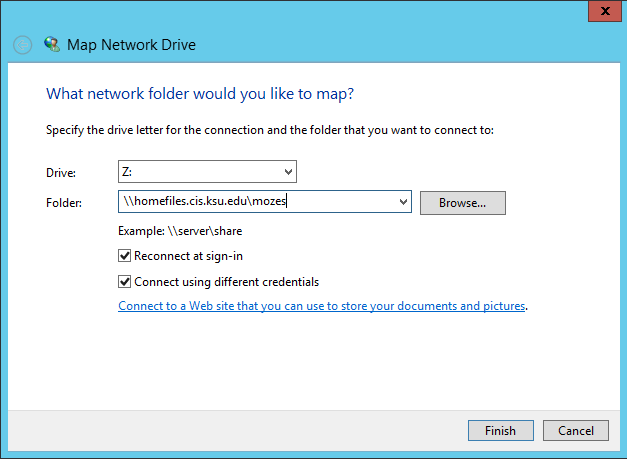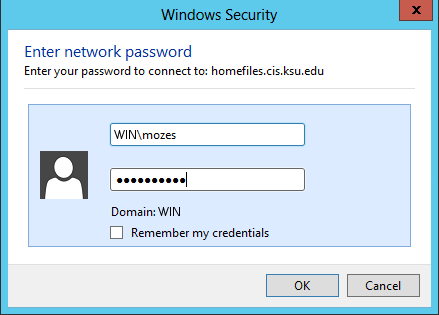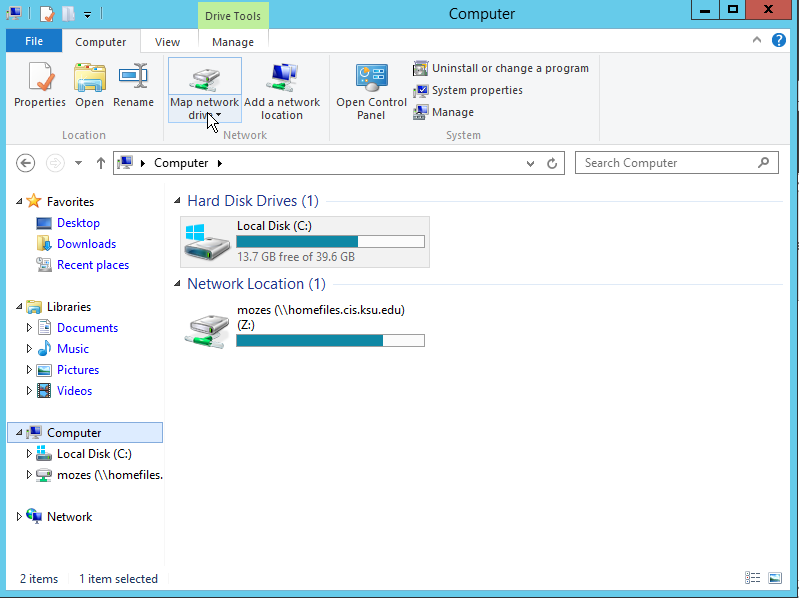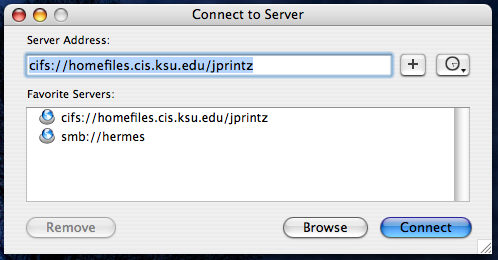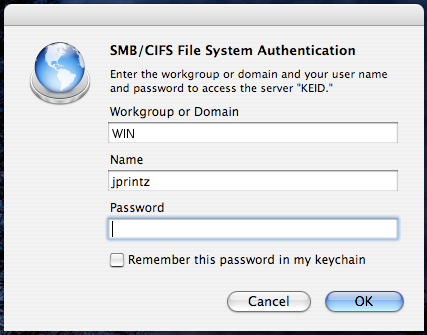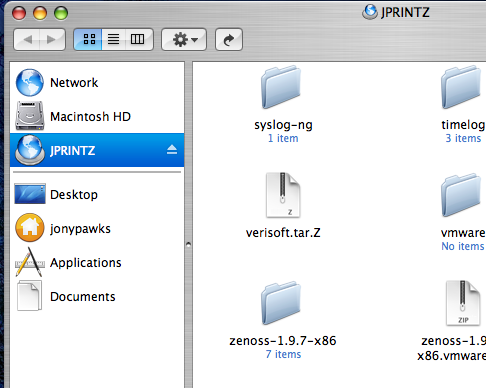Difference between revisions of "Disk Usage"
(Created page with "== Accessing from Personal Computers == === Windows === ==== Quick Direct Access ==== You may reach your home directory from your own laptop on campus by using the network...") |
(update hostname for connection) |
||
| Line 5: | Line 5: | ||
==== Quick Direct Access ==== | ==== Quick Direct Access ==== | ||
| − | You may reach your home directory from your own laptop on campus by using the network name <code>\\ | + | You may reach your home directory from your own laptop on campus by using the network name <code>\\files.cs.ksu.edu\eID</code>. Going to <code>Start > Run...</code> and using this name should ask for authentication and then show your home directory files. |
==== Mapping a Network Drive ==== | ==== Mapping a Network Drive ==== | ||
| Line 11: | Line 11: | ||
# Right-click on <code>My Computer</code> and choose <code>Manage...</code> | # Right-click on <code>My Computer</code> and choose <code>Manage...</code> | ||
#:[[File:mount_homedir_1.png]] | #:[[File:mount_homedir_1.png]] | ||
| − | # You can use any drive letter that's available on your system. For the Folder use <code>\\ | + | # You can use any drive letter that's available on your system. For the Folder use <code>\\files.cs.ksu.edu\eID</code>. |
#:[[File:mount_homedir_2.png]] | #:[[File:mount_homedir_2.png]] | ||
# Click on <code>different user name</code> and enter your cis authentication credentials. | # Click on <code>different user name</code> and enter your cis authentication credentials. | ||
Revision as of 11:02, 29 November 2016
Contents
Accessing from Personal Computers
Windows
Quick Direct Access
You may reach your home directory from your own laptop on campus by using the network name \\files.cs.ksu.edu\eID. Going to Start > Run... and using this name should ask for authentication and then show your home directory files.
Mapping a Network Drive
- Right-click on
My Computerand chooseManage... - You can use any drive letter that's available on your system. For the Folder use
\\files.cs.ksu.edu\eID. - Click on
different user nameand enter your cis authentication credentials. - Click
OK - Click
Finish - Go to
My Computerand the network drive should now be there.
OS X
- Select the Finder application (clicking on the desktop is one way of doing this).
- Press the hotkey
apple + k. You should see a window similar to this: - Fill in the appropriate info. All you should have to change from the example is replacing
jprintzwith your eID. Also, you can use the+button to keep the entry in the list for easier access later. - Click the
Connectbutton, you should be prompted with an authentication dialog like this: - Login with your CIS account name and password just as you would on a lab machine.
- Click the
OKbutton, and your home directory should appear in a Finder window. - You can use the link in the left part of the Finder window to get back to your home directory later, as long as you don't lose your network connection.
- When you're ready to disconnect the drive just click on the eject button next to the folder link in the Finder window.
K-State VPN
You may also access your files from off-campus by using the VPN software supplied by ITS. We do not support this software ourselves, so please contact iTAC if you need assistance with it.
Special Cases
Temporary Directories
Under our Linux systems, please be aware that any file placed inside of the /tmp directory may be deleted after 24 hours. In order to keep the disks on our systems from filling up from temporary files, any file older than 1 day is deleted from the system on a regular basis (generally every hour).
Temporary Project Space
If you are working on a project and need space to place large binary distributions (such as web servers, database servers, etc.) we may give you a special directory to work in. If you need such space, please send a request to the system administrators.
Software Installation
We have a large amount of software installed on most of our systems for student use, but you may require other software for a project or course work. We permit students to install software they need in their home directory.
If you think an application would be of value to yourself and other students, you may send an email to the system administrators for software to be installed.